#47 - Multiple passkeys, support for Avalanche and a new portfolio view
Cycle #47 brought multiple passkeys, support for Avalanche, and a refreshed Portfolio view.
Support for Multiple Passkeys
You can now create additional passkeys for your Infinex Account - up to three in total.
If you’ve been stuck on a single device because your passkey couldn’t be synced to your other devices, you can now add a second passkey and access your account from another device.
And even if you’ve been happily syncing your passkey this whole time and using Infinex on all your devices, we strongly recommend you create an additional passkey as a backup in case you lose access to your original passkey for any reason.
How to create an additional passkey
- Go to Settings → Security & Access → Passkeys
- Unlock your settings using a current passkey.
- Tap Add Passkey.
- Choose where to save it.
- You can add your new passkey to your existing device, or a different device such as a phone, tablet, or security key.
- Please note that most third party password managers such as 1Password or Bitwarden require the official browser extension to be installed and active before they appear as an option.
- Name your passkey or keep it as the default.
- The new passkey will enter “cooldown mode” for 24 hours. After 24 hours you’ll receive an email letting you know that your new passkey is ready to be confirmed.
- Confirm your passkey.
- Your new passkey is ready to use.
Best practices for managing multiple passkeys
Managing your passkeys thoughtfully will give you the best mix of security and convenience. Here are some best practices to keep in mind:
- Use different platforms or environments
Avoid storing all your passkeys in the same service or account. Instead, spread them across trusted, secure environments. For example:- Apple Passwords on iPhone or Mac.
- Google Password Manager on Android or Chrome.
- Windows Hello on a PC.
- Third-party managers like 1Password or Bitwarden.
- Consider using a physical security key
You can store a passkey on a hardware security key such as a YubiKey. A physical security key adds a layer of offline redundancy. Store it in a safe location that you can access in case you lose your primary devices or accounts.
As always, if you have any issues, feel free to reach out to our fast and friendly support team.
Support for Avalanche
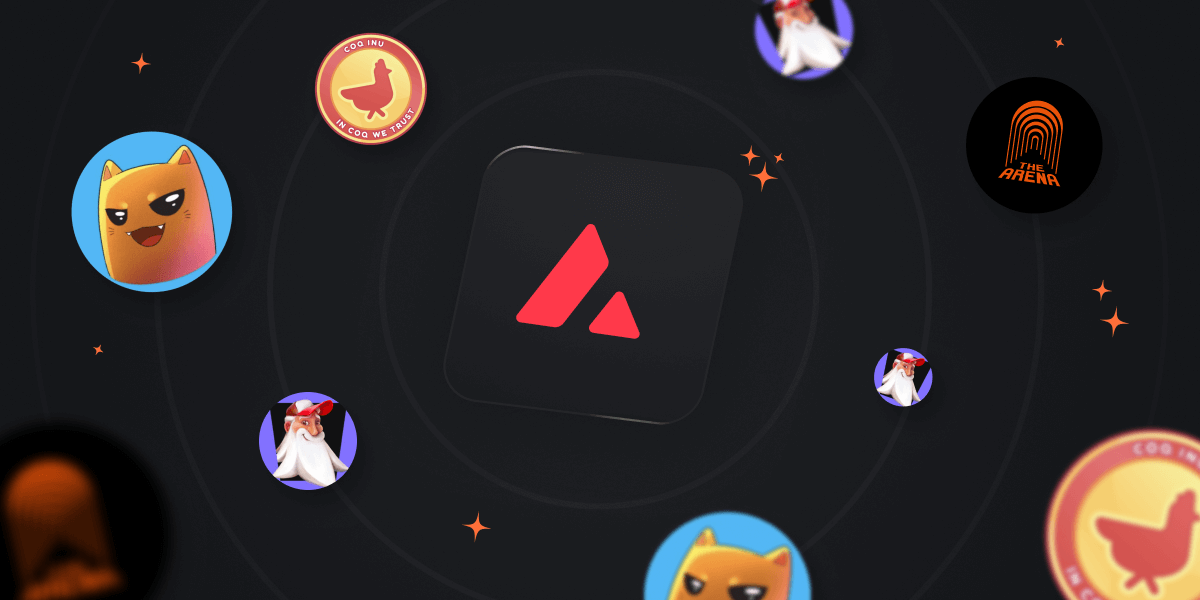
We added support for Avalanche, so you can send, deposit and Swidge @avax tokens such as $JOE, $KET, $COQ, $ARENA, and more. Use the Explorer to search tokens, paste contract addresses, view charts, and filter by the Avalanche network.
Unified portfolio view
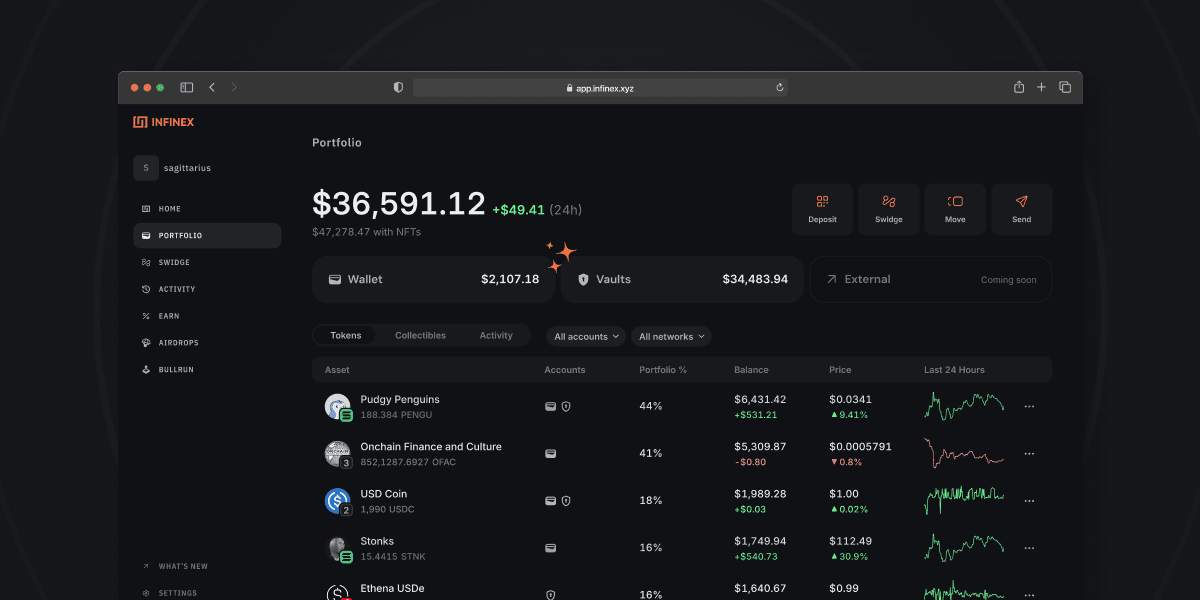
We rolled out a unified view to see all your Infinex assets, Wallets and Vaults, in one place, at a glance. You can now:
- View all assets across your Infinex account (with external accounts coming soon).
- See breakdowns by asset, Wallet, and Vault.
- Track 24-hour portfolio balance changes.
- Filter by account, vault, and network.
Patron perks
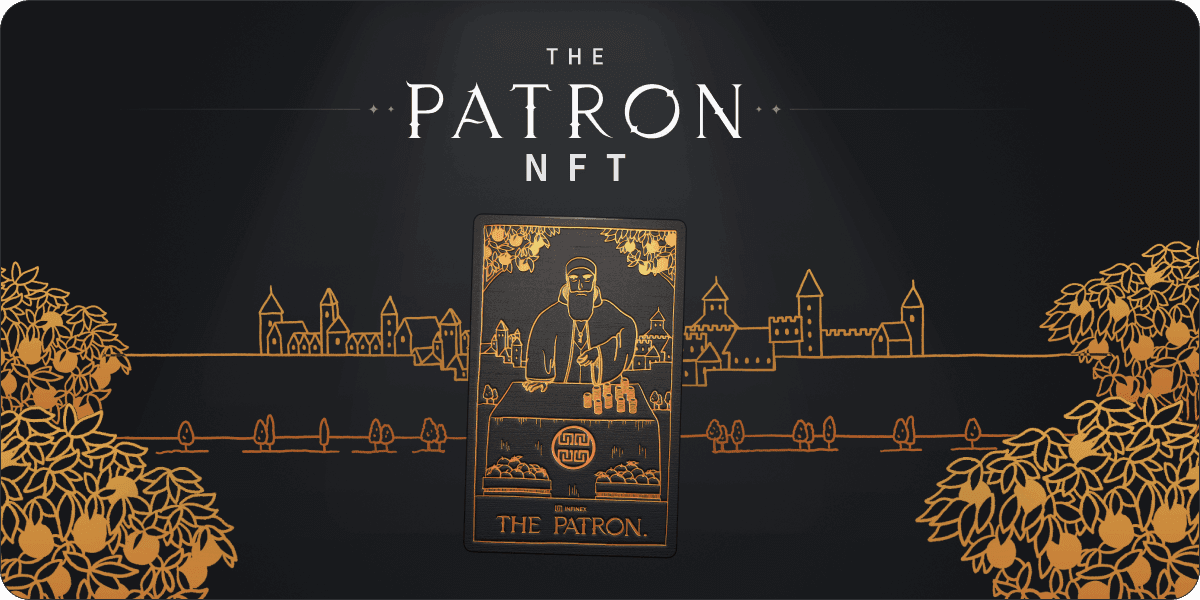
Patron holders get early access to features, can share feedback, and connect directly with the core team. They also enjoy no fees on most Infinex transactions, referral codes, and a Yaprun score multiplier. Learn more about Infinex Patrons.
Coming up
Infinex Connect for Patrons only, a new website plus more chains and providers.